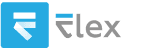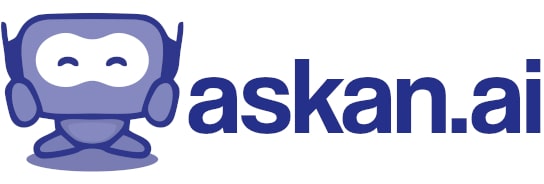suggest me some chrome settings which to enable and which to disable and other settings for smooth performance and downloading
To enhance your Chrome experience for smooth performance and efficient downloading, here are some settings you can enable or disable:
### General Settings for Smooth Performance
1. **Hardware Acceleration**:
- **Enable**: This allows Chrome to use GPU hardware acceleration to render graphics, which can improve performance.
- **Path**: Go to `Settings` → `Advanced` → `System` → Toggle **'Use hardware acceleration when available'**.
2. **Clear Browsing Data**:
- Regularly clear browsing data (cache, cookies) to prevent slowdowns.
- **Path**: Go to `Settings` → `Privacy and security` → `Clear browsing data`.
3. **Background Apps**:
- **Disable** if you don't need apps running in the background when Chrome is closed. This helps conserve resources.
- **Path**: Go to `Settings` → `Advanced` → `System` → Toggle **'Continue running background apps when Google Chrome is closed'**.
4. **Privacy Settings**:
- Set the privacy settings to block third-party cookies for better security.
- **Path**: Go to `Settings` → `Privacy and security` → `Cookies and other site data` → Select **'Block third-party cookies'**.
5. **Use a Lightweight Theme**:
- Avoid heavy themes and stick to a standard theme for better performance.
### Downloading Settings
1. **Change Download Location**:
- Set a specific download location where you can easily access files.
- **Path**: Go to `Settings` → `Advanced` → `Downloads` → Change the **'Location'**.
2. **Ask Where to Save Each File**:
- **Enable** this option if you want more control over your downloaded files, allowing you to choose the destination every time.
- **Path**: Go to `Settings` → `Advanced` → `Downloads` → Enable **'Ask where to save each file before downloading'**.
3. **Disable Download Blocker**:
- Ensure that Chrome allows all file types to be downloaded without unnecessary prompts.
- **Path**: Typically managed automatically, but be aware of any security prompts you receive.
### Extensions and Features
1. **Limit Extensions**:
- Use only essential extensions. Too many active extensions can slow down performance. Disable or remove any that are not actively used.
2. **Use Chrome’s Built-in Downloader**:
- Rely on Chrome's default downloader rather than third-party download managers for most downloads for simplicity and speed.
### Other Performance Tips
1. **Regular Updates**:
- Ensure Chrome is up to date by enabling automatic updates.
- **Path**: Chrome usually updates automatically, but you can check under `Help` → `About Google Chrome` to see if an update is available.
2. **Tab Management**:
- Try to limit the number of open tabs. Use a tab management extension if you often need many tabs open at once.
3. **Disable Unused Features**:
- Disable features like **'Use a prediction service to help complete searches and URLs typed in the address bar'** if you find it unnecessary.
4. **Manage Site Settings**:
- For unused websites, disable notifications and location access to free up resources.
- **Path**: Go to `Settings` → `Privacy and security` → `Site settings`.
By adjusting these settings and maintaining good practices, you should experience improved performance and an efficient downloading experience in Google Chrome.