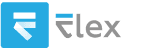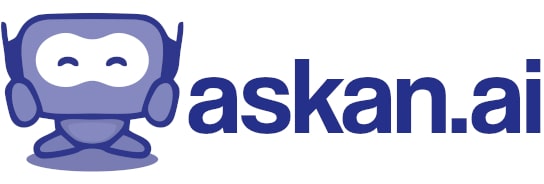revit 2025 how to create a structural model
Creating a structural model in Autodesk Revit 2025 requires a systematic approach. Here are the steps you can follow to create a structural model:
### 1. **Set Up Your Project:**
- **Open Revit**: Start Revit and select a template. Typically, you would choose a structural template (e.g., "Structural Template" or a project template designed for structural engineering).
- **Project Units**: Go to the "Manage" tab, click on "Project Units," and set your preferred units (e.g., feet, meters).
### 2. **Define Levels:**
- **Create Levels**: Navigate to the “Elevation” or “Section” view. Use the "Level" tool to create levels that represent the floors of your building. Click to place and drag to set the elevation for each level.
### 3. **Create Grids:**
- **Add Grids**: Go to the “Architecture” tab and select the “Grid” tool. Draw grid lines that will help in placing structural elements accurately.
### 4. **Add Structural Columns:**
- **Insert Columns**: Go to the “Structures” tab and select the “Column” tool. Choose the type of column (e.g., concrete, steel) and place it on the levels where needed.
### 5. **Place Beams:**
- **Add Beams**: Use the “Beam” tool found under the "Structures" tab. Select the beam type, then click to place the beams on the grid and between columns.
### 6. **Create Floors:**
- **Add Floors**: Go to the “Floor” tool under the “Structures” tab. Select the type of floor and sketch the boundary around the columns to define the floor area.
### 7. **Add Structural Framing:**
- **Define Framing Elements**: If needed, you can use tools like “Brace” or “Truss” to add more complexity to the framing.
### 8. **Add Walls (If Required):**
- **Insert Structural Walls**: If your project includes structural walls, use the “Wall” tool from the “Architecture” or “Structure” tab to add them.
### 9. **Create Foundations:**
- **Add Foundations**: Use “Foundation” tools from the Structure tab to create the base elements of your structure like footings or mats.
### 10. **Add Analytical Models (if required):**
- If you need to perform structural analysis, enable analytical models through the "Analyze" tab.
### 11. **Detail the Model:**
- Add annotations, dimensions, and details to the model for clarity and to meet project requirements.
### 12. **Create Views and Sheets:**
- Utilize different views (floor plans, sections, elevations) to present your model. Create sheets to organize views for documentation.
### 13. **Check Structural Integrity:**
- Use Revit’s analysis tools to perform structural integrity checks if part of your workflow.
### 14. **Export/Share:**
- When completed, you can export your model to various formats for sharing (e.g., DWG, IFC) or for collaboration with other disciplines.
### Tips:
- **Use Families Wisely**: Get familiar with custom families for structural components if Revit's default families do not suit your needs.
- **Level of Detail**: Depending on the stage of your project, adjust the level of detail accordingly in your views and annotations.
- **Collaboration**: If working in a team, consider using Revit’s work-sharing features to enable multiple users to work on the project simultaneously.
By following these steps, you should be able to create a structural model effectively in Revit 2025. Remember to continually save your progress and consult Revit help resources or tutorials for additional assistance.