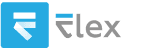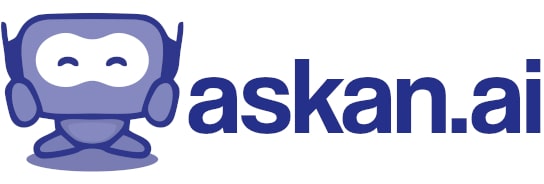need an EFI folder for MacOS sequoia to be installed on a pc with i9 9900K cpu, AsRock Z390 Phantom Gaming 4 mother board, American Megatrends inc P4.40 BIOS, A non system SSD secondary as target for the Macos.
Creating an EFI folder for installing macOS on a PC (also known as a Hackintosh) can be a complex task, particularly since compatibility varies with hardware, BIOS versions, and macOS updates. Below are the general steps and a sample EFI folder setup for your hardware configuration. Note that this is a simplified guide and there may be additional considerations depending on your specific needs.
### Requirements
1. A USB drive (at least 16GB) to create a macOS installer.
2. Access to a Mac or a Hackintosh to prepare the installer.
3. A copy of macOS (Sequoia in this case) downloaded from the Mac App Store.
4. Basic knowledge of using terminal commands and modifying configurations.
### Steps to Create macOS Installer
1. **Create a macOS Installer USB:**
- On your Mac, open Terminal.
- Use this command to create a bootable USB installer (replace "MyVolume" with your USB drive name):
```bash
sudo /Applications/Install\ macOS\ Sequoia.app/Contents/Resources/createinstallmedia --volume /Volumes/MyVolume
```
2. **Download Essential Files:**
- You will need tools like Clover or OpenCore to boot macOS on your PC.
- Download OpenCore (recommended for newer versions) or Clover from their respective GitHub repositories.
3. **Prepare EFI Folder:**
- Inside the USB installer, create a folder named `EFI` if it isn’t created by OpenCore or Clover.
- Place the `EFI` files in the appropriate location on your USB drive.
- Below is a very basic structure for the EFI folder when using OpenCore.
### Sample EFI Structure for OpenCore
Here’s a simplified structure:
```
EFI
└── OC
├── ACPI
│ └── YourACPIFiles.aml
├── Drivers
│ ├── OpenRuntime.efi
│ └── YourDrivers.efi
├── Kexts
│ ├── Lilu.kext
│ ├── WhateverGreen.kext
│ └── AppleALC.kext
├── Tools
├── 📄 config.plist
```
### Configuration Steps
1. **Config.plist:**
- This is the most critical file and should be configured according to your hardware. Use a plist editor or a tool like ProperTree to modify it.
- Set your CPU options, graphics, and other parameters based on your motherboard and CPU configuration.
2. **ACPI:**
- Place necessary SSDT and DSDT files to ensure proper hardware recognition.
3. **Kexts:**
- Include essential kext files needed for your hardware:
- **Lilu.kext**: Required for patching.
- **WhateverGreen.kext**: Helps with graphics.
- **AppleALC.kext**: Provides audio support.
- Other kexts may be required depending on your setup.
4. **Drivers:**
- Include drivers needed for booting.
### BIOS Settings
When you’re preparing to boot from the USB Installer, make sure to adjust the following BIOS settings:
- Set `OS Type` to `Other OS`.
- Disable `Secure Boot`.
- Enable `AHCI` for storage.
- Boot in UEFI mode.
### Installation
1. Boot from the USB installer and select the macOS installer.
2. Format your target SSD (GUID Partition Map & APFS).
3. Follow the installation prompts.
### Post-Installation
After installation, you may need to copy the EFI folder from your USB drive to the EFI partition of your newly installed macOS system SSD.
### Note
Building a Hackintosh can often require troubleshooting and adjustments specific to the model of your motherboard and CPU. It’s advisable to refer to community forums (like TonyMacx86, Hackintosh Zone, etc.) for more specialized configurations, issues, and solutions.
Keep in mind that macOS is not officially supported on non-Apple hardware, so you may encounter various issues related to hardware compatibility and driver support. Always back up your data and proceed with caution.