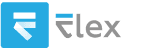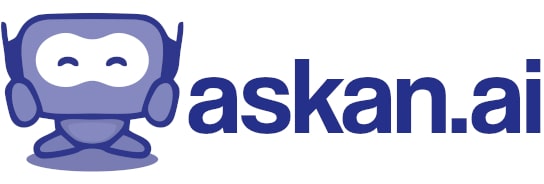I need a code that when clicked on will allow me to share screens with a friend and the language should be in English
To create a simple web-based screen sharing application, you can utilize WebRTC, which is a powerful technology for peer-to-peer connections in JavaScript. Below is a basic example of how you can set up a peer-to-peer screen sharing feature using HTML and JavaScript. This example requires a signaling server, which you'll need for establishing a connection between peers.
We'll use `socket.io` for signaling purposes. Make sure you have Node.js installed. Here's a summary of what you'll do:
1. Set up a Node.js server.
2. Create an HTML front end for screen sharing.
### Step 1: Set Up the Node.js Server
1. Create a new directory for your project and navigate into it:
```bash
mkdir screen-sharing-app
cd screen-sharing-app
```
2. Initialize a new Node.js project:
```bash
npm init -y
```
3. Install `express` and `socket.io`:
```bash
npm install express socket.io
```
4. Create a server file named `server.js`:
```javascript
// server.js
const express = require('express');
const http = require('http');
const socketIo = require('socket.io');
const app = express();
const server = http.createServer(app);
const io = socketIo(server);
app.use(express.static('public'));
io.on('connection', (socket) => {
socket.on('signal', (data) => {
io.to(data.to).emit('signal', {
from: socket.id,
signal: data.signal,
});
});
socket.on('join', (room) => {
socket.join(room);
socket.to(room).emit('new-peer', socket.id);
});
});
const PORT = process.env.PORT || 3000;
server.listen(PORT, () => {
console.log(`Server is running on http://localhost:${PORT}`);
});
```
5. Create a `public` directory and create an HTML file named `index.html` inside it:
```html
<!-- public/index.html -->
<!DOCTYPE html>
<html lang="en">
<head>
<meta charset="UTF-8">
<meta name="viewport" content="width=device-width, initial-scale=1.0">
<title>Screen Sharing</title>
</head>
<body>
<h1>Screen Sharing App</h1>
<button id="shareScreen">Share Screen</button>
<button id="joinScreen">Join Screen</button>
<video id="localVideo" autoplay></video>
<video id="remoteVideo" autoplay></video>
<script src="/socket.io/socket.io.js"></script>
<script>
const socket = io();
let localStream;
let peerConnection;
const room = "yourRoomName"; // Change the room name as needed
socket.emit('join', room);
socket.on('new-peer', (peerId) => {
// Setup peer connection when new peer joins
createPeerConnection(peerId);
});
function createPeerConnection(peerId) {
peerConnection = new RTCPeerConnection();
peerConnection.onicecandidate = (event) => {
if (event.candidate) {
socket.emit('signal', { to: peerId, signal: event.candidate });
}
};
peerConnection.ontrack = (event) => {
document.getElementById('remoteVideo').srcObject = event.streams[0];
};
localStream.getTracks().forEach(track => {
peerConnection.addTrack(track, localStream);
});
}
document.getElementById('shareScreen').onclick = async () => {
localStream = await navigator.mediaDevices.getDisplayMedia();
document.getElementById('localVideo').srcObject = localStream;
// Create offer
const offer = await peerConnection.createOffer();
await peerConnection.setLocalDescription(offer);
socket.emit('signal', { to: room, signal: offer });
};
document.getElementById('joinScreen').onclick = async () => {
// Handle incoming offer
socket.on('signal', async (data) => {
if (data.signal.sdp) {
await peerConnection.setRemoteDescription(new RTCSessionDescription(data.signal));
const answer = await peerConnection.createAnswer();
await peerConnection.setLocalDescription(answer);
socket.emit('signal', { to: data.from, signal: answer });
} else {
await peerConnection.addIceCandidate(new RTCIceCandidate(data.signal));
}
});
};
</script>
</body>
</html>
```
### Step 2: Running the Application
Now, you can start your server and test the application:
1. Run the Node.js server:
```bash
node server.js
```
2. Open two browser tabs or two separate browsers and navigate to `http://localhost:3000`.
3. Click on "Share Screen" in one tab and "Join Screen" in the other to test the screen sharing functionality.
### Note
- Make sure you allow screen sharing in your browser when prompted.
- This is a basic implementation. For production use, consider using HTTPS and implementing more robust error handling, user management, and UI enhancements.
Feel free to modify the code to suit your needs!