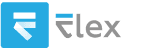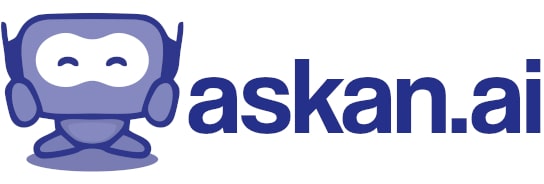I already have a existing domain but I want to create another linking with the existing. how do i do that
To create a new domain that links to your existing domain, you can follow these general steps:
### 1. Register the New Domain
If you haven’t already, you will need to register the new domain through a domain registrar. Popular registrars include GoDaddy, Namecheap, Google Domains, and others. Keep in mind the following:
- Choose a domain name that is relevant and easy to remember.
- Make sure the domain is available for registration.
### 2. Set Up Domain Hosting
You need web hosting for your new domain. If you want the new domain to point to the same website as your existing domain, you can set it up as an alias or a parked domain with your hosting provider.
### 3. Link the New Domain to the Existing Site
Depending on your needs, you have a few options for linking the new domain to your existing site:
- **Domain Forwarding:** You can set up domain forwarding through your domain registrar or hosting provider. This way, when users type in the new domain, they will be redirected to your existing site.
- **DNS Settings:** If you want the new domain to serve the same content as your existing domain, you can configure the DNS settings:
- Go to the DNS management area in your domain registrar.
- Point the new domain to your existing site’s IP address. This usually involves setting an A record or CNAME record.
- **Add the New Domain as an Alias:** If you have access to a web hosting control panel (like cPanel), you might be able to add your new domain as an alias (or addon domain), allowing it to display the same content as your existing domain.
### 4. Update Website Settings (If Necessary)
If you’re using a content management system (like WordPress), you may need to update your site settings to recognize the new domain, especially if you want it to behave like the primary domain. This includes:
- Updating any links or references to the old domain within your site content.
- Ensuring that any CMS settings (like WordPress Address and Site Address) are configured correctly.
### 5. Test the Configuration
Once you have configured everything:
- Enter the new domain in a web browser to ensure it redirects or points correctly to your existing site.
- Check for any broken links or issues.
### 6. Update SEO Settings (If Applicable)
If you’re worried about SEO implications:
- Use 301 redirects from the new domain to the existing domain if they will not be serving the same content.
- Update your Google Search Console with the new domain for better indexation.
### Conclusion
Following these steps will allow you to link your new domain with your existing one effectively. If you have specific hosting or registrar platforms, you may need to consult their documentation for detailed instructions.