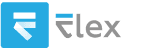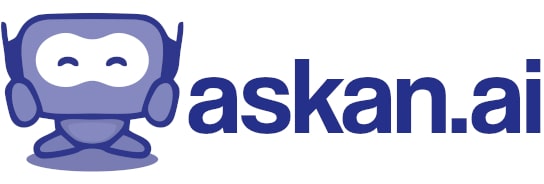how to use llm process excel data
Using a Large Language Model (LLM) to process Excel data can be done through several steps, depending on your specific requirements and the tools at your disposal. Here’s a general approach to leveraging LLMs for processing Excel data:
### Step 1: Extract Data from Excel
First, you'll need to extract the data from your Excel file. This can be done using various programming languages, such as Python, with libraries like `pandas` or `openpyxl`.
#### Example in Python:
1. **Install Required Libraries**:
```bash
pip install pandas openpyxl
```
2. **Read Excel File**:
```python
import pandas as pd
# Load your Excel file
data = pd.read_excel('your_file.xlsx', sheet_name='Sheet1')
print(data.head()) # Display the first few rows of the data
```
### Step 2: Preprocess the Data
Before sending the data to an LLM, you may want to preprocess it to suit your needs. This could include cleaning the data, selecting specific columns or rows, or aggregating values.
#### Example:
```python
# Clean the data (e.g., removing null values)
cleaned_data = data.dropna()
# Convert to a format suitable for LLM (e.g., list of dictionaries)
data_to_process = cleaned_data.to_dict(orient='records')
```
### Step 3: Prepare Prompts for the LLM
Determine what tasks you want the LLM to perform with the data, such as summarizing, generating reports, or answering specific questions based on the dataset.
#### Example Prompt:
```python
prompt = "Here is the data: {}. Can you summarize the key insights?".format(data_to_process)
```
### Step 4: Use an LLM API
You'll need access to an LLM API to process the data. Popular options include OpenAI's GPT models, Hugging Face Transformers, etc. You’ll typically make a text request to the API that includes your prompt.
#### Example using OpenAI API:
1. **Install OpenAI Library**:
```bash
pip install openai
```
2. **Make a Request**:
```python
import openai
openai.api_key = 'your-api-key'
response = openai.ChatCompletion.create(
model="gpt-3.5-turbo", # or another model
messages=[
{"role": "user", "content": prompt}
]
)
print(response.choices[0].message['content']) # Print the LLM's response
```
### Step 5: Interpret and Use the Output
The output from the LLM will depend on your prompt and the task you want to achieve. You can store the results back into Excel, print them, or use them for further analysis.
#### Example of Writing Back to Excel:
```python
# Suppose 'results' contains the output from LLM
results = response.choices[0].message['content']
# Save the results to a new Excel file
with pd.ExcelWriter('output.xlsx') as writer:
pd.DataFrame({'LLM Output': [results]}).to_excel(writer, index=False)
```
### Summary
1. **Extract data** from Excel using libraries like `pandas`.
2. **Preprocess the data** for the LLM.
3. **Construct prompts** based on desired outcomes.
4. **Use an LLM API** to get insights or answers.
5. **Save or process the output** as needed.
### Note
1. Make sure to handle sensitive data responsibly, especially when sent to third-party APIs.
2. Be aware of the limitations and capabilities of the LLM you're using, especially in terms of data size and context length.
This should provide a solid foundation for processing Excel data using an LLM. Adjust the steps as needed based on your specific use case and requirements!