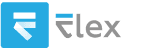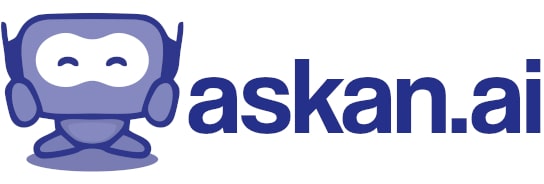How to open your code from notepad++ to postman
To use code you've written in Notepad++ with Postman, you can follow these steps, depending on the format of your code and what you intend to achieve with Postman (likely testing APIs). Below are generic steps for two main scenarios: using raw JSON or another code format in a Postman request.
### Scenario 1: Sending JSON Data
1. **Write Your JSON Code in Notepad++:**
- Open Notepad++ and write your JSON code.
- Make sure your JSON is well-formed (valid syntax).
2. **Copy the JSON Code:**
- Highlight all of your code in Notepad++.
- Right-click and select "Copy" or press `Ctrl + C` on your keyboard.
3. **Open Postman:**
- Open the Postman application or the web version of Postman.
4. **Create a New Request:**
- Click on the `+` tab to open a new request.
5. **Paste Your JSON Code:**
- In the new request tab, select the HTTP method you want to use (GET, POST, etc.).
- If using POST or PUT, go to the "Body" tab.
- Choose the `raw` option and set the format to `JSON` (you can select this from a dropdown on the right).
- Paste your JSON code into the body area by right-clicking and selecting "Paste" or pressing `Ctrl + V`.
6. **Send Your Request:**
- Enter the URL of your API.
- Click the "Send" button to send the request.
### Scenario 2: Copying Headers or Other Code (e.g., cURL)
If you're working with other types of HTTP requests or headers:
1. **Write Your Code in Notepad++:**
- Write the headers or commands in Notepad++.
2. **Copy the Code:**
- Highlight and copy the required code from Notepad++.
3. **Open Postman:**
- Launch Postman.
4. **Create a New Request:**
- Open a new request tab as mentioned earlier.
5. **Set the Method and URL:**
- Choose the HTTP method (GET, POST, etc.) and enter the URL of the API endpoint.
6. **Add Headers/Body:**
- For headers, you can go to the "Headers" tab and paste each header key-value pair.
- For bodies (if applicable), you can use the "Body" tab as before.
7. **Send Your Request:**
- Click the "Send" button to execute the request.
### Additional Notes
- **Environment Variables**: If your code includes variables, make sure to define them in Postman using the "Environment" feature for better manageability.
- **Scripts**: If your Notepad++ code includes scripts (such as JavaScript for pre-request scripting or tests), ensure they follow Postman’s script structure.
This should enable you to effectively transfer your code from Notepad++ to Postman for API testing or development.