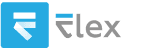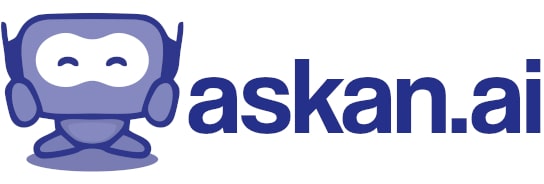How to make dtSearch delete its temporary files while indexing not to let pc drive overflowed?
dtSearch is a powerful search engine that creates and maintains an index of documents on your computer. During the indexing process, dtSearch may create temporary files that, if not managed, can take up significant disk space. Here’s how you can set up dtSearch to delete some of its temporary files or manage these files more effectively:
### Options to Manage Temporary Files in dtSearch
1. **Check Temporary File Settings:**
- Open the dtSearch Admin or the dtSearch Desktop application.
- Go to the indexing options; this may be under a section called "Indexing Options" or “General Settings.”
- Look for options related to temporary files, and see if there are settings that control file retention.
2. **Set Up Automatic Cleanup:**
- dtSearch may have options for automatic cleanup after indexing. Look for settings that allow you to specify how long temporary files should be retained after indexing.
- If available, set this for a short duration or after completion of the indexing process to ensure that files do not accumulate.
3. **Manual Cleanup:**
- If dtSearch does not automatically delete temporary files, consider a manual cleanup process:
- After indexing, periodically check the temp directory used by dtSearch for any leftover files.
- You may find these files in your system's temporary folder (often `C:\Users\<YourUsername>\AppData\Local\Temp` on Windows).
- You can safely delete files from this directory, but be cautious not to delete anything while dtSearch is still running.
4. **Use Disk Cleanup Utility:**
- Windows includes a built-in Disk Cleanup tool that can help you find and remove temporary files.
- Search for "Disk Cleanup" in the Start Menu and run it. Select your drive and check for temporary files that can be cleared.
5. **Schedule Disk Cleanup:**
- For ongoing management, consider scheduling regular disk cleanup as part of your system maintenance routine to ensure that temporary files do not accumulate over time.
6. **Change Temporary File Location:**
- In the dtSearch settings, if possible, change the location of the temporary file directory to another drive with more space, assuming you have multiple drives available.
7. **Monitor Disk Usage:**
- Use monitoring tools to keep track of disk usage if you are handling large indexes regularly, and adjust settings as necessary.
### Conclusion
While dtSearch typically manages its temporary files effectively, regular maintenance is essential to prevent any overflow issues. Always back up your important data before deleting temporary files, just to be safe. If you’re unsure or facing specific issues, check the dtSearch user manual or support forums for more tailored advice related to your version of the software.