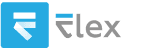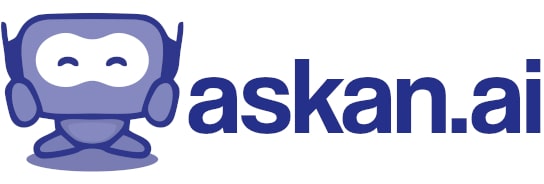How to get standard output logs in autosys web ui
To access standard output logs in the AutoSys Web UI, follow these steps:
1. **Log In to AutoSys Web UI**: Start by logging into the AutoSys Web UI with your credentials.
2. **Navigate to Job Details**: Locate the job for which you wish to view the standard output logs. This can typically be done by using the search or browse functions within the web interface.
3. **Access Job Logs**: Once you have selected the job, look for options related to job history, logs, or execution details. Depending on the version of AutoSys you are using, this may be labeled differently.
4. **View Output Files**: In the job details view, you should see an option for viewing the job logs. This may include options to view the standard output (`stdout`) and standard error (`stderr`). Click on the appropriate link to view the logs.
5. **Analyze Logs**: The logs will display the output generated by the job during execution. You can review any messages or errors that were recorded in the logs.
6. **Download Logs (if needed)**: If necessary, there might be an option to download the logs for offline review or to share with others.
### Additional Tips:
- **Permissions**: Make sure you have the required permissions to view logs. If you are unable to access the logs, consult your AutoSys administrator.
- **Log Retention**: Be aware that logs may be subject to retention policies. If logs are not available, they may have been purged based on your organization’s settings.
If you encounter any issues or the options are not where expected, consult the AutoSys documentation specific to your version or reach out to your system administrator for assistance since interfaces and features can vary between different versions of AutoSys.