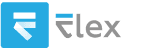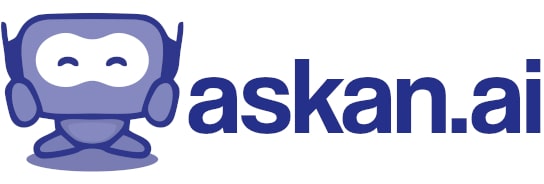How to copy equations from ChatGPT to Word
Copying equations from ChatGPT to Microsoft Word can be done, but the method may vary depending on the type and format of the equation. Here are some approaches you can use:
### Method 1: Simply Copy and Paste
1. **Copy Text Equation**: If the equation is presented in a text format (like inline LaTeX), you can simply highlight the text, right-click to copy, and then paste it directly into Word. Word can interpret some basic mathematical text as regular text.
2. **Adjust Formatting**: After pasting, you may need to adjust the font or size for better readability.
### Method 2: Use Word's Equation Editor
If the equation is complex, it might be best to use Word’s built-in equation editor.
1. **Copy the Equation**: Copy the equation text (if it's in LaTeX or another format) from ChatGPT.
2. **Open Word’s Equation Editor**:
- Go to the "Insert" tab.
- Click on "Equation" (usually located on the far right).
- A placeholder will appear for you to enter your equation.
3. **Input the Equation**: You can type it directly or use LaTeX if your version of Word supports it (the newer versions do).
### Method 3: Use an Online Equation Editor
1. **Copy the Equation**: Get the text of the equation from ChatGPT.
2. **Online Equation Editor**: Visit a website like [Codecogs Equation Editor](https://www.codecogs.com/latex/eqneditor.php).
3. **Create the Equation**: Paste the LaTeX code or type your equation into the editor.
4. **Generate and Download**: The website will generate an image of the equation. Download this image.
5. **Insert into Word**: Go to Word and insert the image by using "Insert" > "Picture".
### Method 4: Screenshots
If the equation is easy to read on screen but can't be copied in an editable format:
1. **Take a Screenshot**: Use your computer’s screenshot function to capture the equation.
2. **Insert the Screenshot**: Go to Word, and use "Insert" > "Picture" to insert the screenshot.
### Notes:
- Ensure that Word’s equation features are looking good, especially for advanced math.
- For any method involving images, ensure the resolution is high enough for clarity.
By following these steps, you should be able to successfully transfer equations from ChatGPT to Microsoft Word without much hassle.