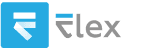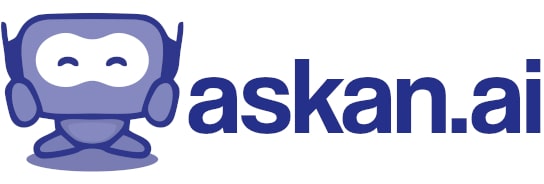how do i create my own teams meeting to connect with other people
Creating your own Microsoft Teams meeting is a straightforward process. Here are the steps you can follow:
### Using Microsoft Teams App:
1. **Open Microsoft Teams**: Launch the Microsoft Teams application on your desktop or mobile device. You can also use the web version by visiting the Teams website.
2. **Sign in**: If you aren’t already signed in, enter your credentials to log in.
3. **Go to Calendar**: On the left sidebar, click on the "Calendar" icon.
4. **Schedule a Meeting**:
- Click on the "New meeting" button located in the upper right corner, or you can click on a specific time slot in the calendar to start creating a meeting.
5. **Fill Out Meeting Details**:
- **Title**: Enter a name for your meeting.
- **Date and Time**: Set the start and end time for your meeting.
- **Attendees**: You can add people by typing their names or email addresses in the box provided. If they are within your organization, you should see suggestions. You can also invite external participants by entering their email addresses.
- **Location**: Usually, this will default to "Microsoft Teams" since it's a virtual meeting.
- **Description**: You can add any additional information in the description box.
6. **Set Meeting Options** (optional): Click on “Meeting options” to configure settings like who can bypass the lobby, who can present, etc.
7. **Save the Meeting**: Once all details are filled out, click on the "Save" button. An invitation will be sent to all attendees.
### Using Microsoft Outlook:
If you use Microsoft Outlook, you can also create a Teams meeting through it:
1. **Open Outlook**: Launch your Outlook application.
2. **Create a New Meeting**:
- Go to your calendar and click on "New Meeting."
3. **Add Teams Meeting**: In the meeting window, you should see an option labeled "Teams Meeting." Click it to turn the meeting into a Teams meeting.
4. **Fill Out Meeting Details**: Similar to the Teams app, enter the title, date, time, and invite attendees.
5. **Send Invitation**: After filling out the meeting details, click on "Send" to send out the invitations.
### Sharing the Meeting Link
After you've created your meeting, both the Teams app and Outlook will include a link to join the meeting in the invitation. You can copy this link and share it with anyone who might need it—just ensure they have access to Microsoft Teams.
### Join the Meeting
When it’s time for the meeting, you and your attendees can join by clicking the link in the invitation. Alternatively, you can join directly from the Teams app or web page by going to your calendar, finding the meeting, and clicking the “Join” button.
That’s it! You’re ready to connect with other people through your Teams meeting.